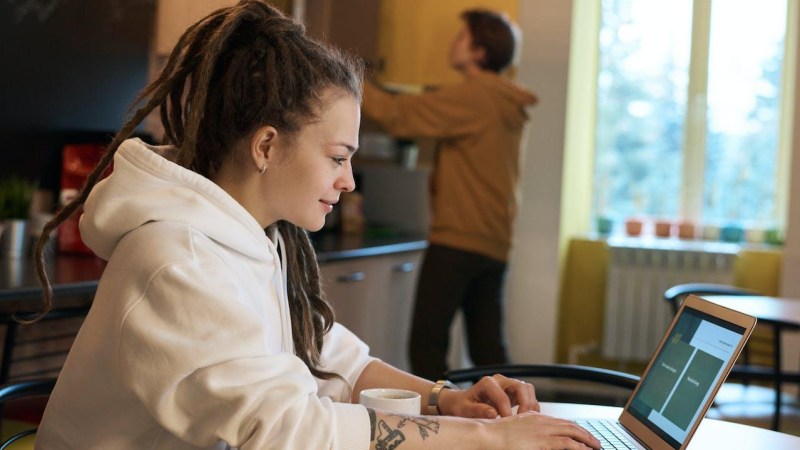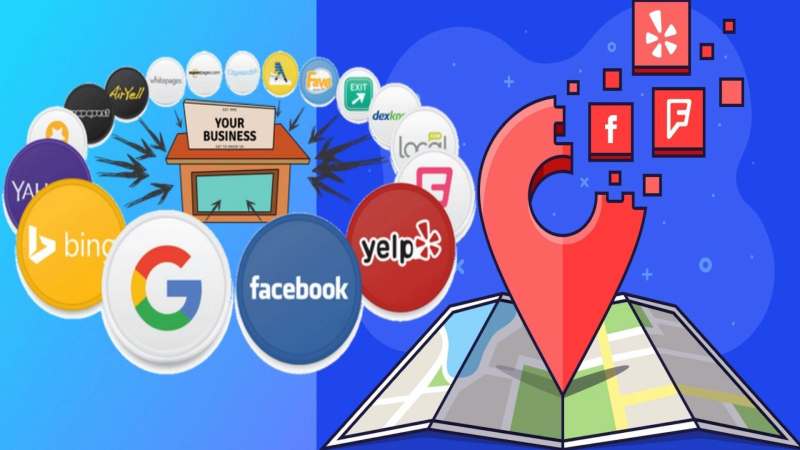How to Fix Your iPad: A Comprehensive Guide

iPads are an essential tool for many people, whether for work or leisure. However, like any electronic device, they can experience issues that can be frustrating to deal with. In this article, we will provide a comprehensive guide on how to fix your iPad.
Section 1: Restart Your iPad
The first step in fixing your iPad is to restart it. This may seem like a simple solution, but it can often resolve many issues. To restart your iPad, press and hold the power button until the “slide to power off” option appears. Slide the button to turn off your iPad. Wait a few seconds, then press and hold the power button again until the Apple logo appears.
If your iPad is frozen and won’t respond to touch, you can force restart it by pressing and holding both the power button and the home button until the Apple logo appears.
Section 2: Update Your iPad
If restarting your iPad doesn’t solve the issue, the next step is to check for updates. Apple regularly releases updates that fix bugs and improve performance. To check for updates, go to Settings > General > Software Update. If an update is available, tap “Download and Install.”
It’s important to note that updating your iPad may take some time, so make sure you have a stable internet connection and enough battery life before starting the update process.
Section 3: Clear Storage Space
If your iPad is running slow or experiencing issues with apps, it may be due to low storage space. To check your storage space, go to Settings > General > iPad Storage. Here you can see how much storage space you have left and which apps are taking up the most space.
To clear storage space, you can delete apps or files that you no longer need. You can also offload unused apps, which will remove the app but keep its data. To offload an app, go to Settings > General > iPad Storage, then tap on the app you want to offload and select “Offload App.”
Section 4: Restore Your iPad
If none of the above solutions work, restoring your iPad may be necessary. Restoring your iPad will erase all data and settings, so it’s important to back up your iPad before proceeding.
To back up your iPad, go to Settings > [Your Name] > iCloud > iCloud Backup, then tap “Back Up Now.” You can also back up your iPad using iTunes on your computer.
To restore your iPad, connect it to your computer and open iTunes. Select your iPad from the list of devices, then click “Restore iPad.” Follow the on-screen instructions to complete the restore process.
Conclusion
In conclusion, iPads are a valuable tool that can experience issues from time to time. Restarting your iPad, updating it, clearing storage space, and restoring it are all potential solutions to fix any issues you may be experiencing. If none of these solutions work, it may be time to seek professional help or consider purchasing a new device. By following the steps outlined in this guide, you can get your iPad back up and running smoothly.